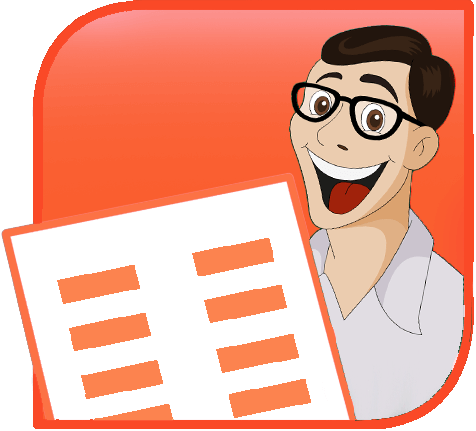TPE
 |
 |
 |
|
|
Tavvafi@gmail.com |
|||
≡≡≡≡≡≡≡≡≡≡≡≡≡≡≡≡≡≡≡≡≡≡≡≡≡≡≡≡≡≡≡≡≡≡≡≡≡≡≡≡≡≡≡≡≡≡≡≡≡≡≡≡≡≡≡≡≡≡≡≡≡≡≡≡≡≡≡≡≡≡≡≡≡≡≡≡≡≡≡≡
Sub Popup(osh As Shape)
' Assign the shape's MouseOver or MouseClick Action Setting as
' Run Macro: Popup
' Use the formatting dialog, Web Text tab to enter your popup text
' On playback, a popup will display the web text then disappear
' when you click the popup again
Dim oPopup As Shape
Dim oSl As Slide
Dim dOffset As Double
dOffset = 10
Set oSl = osh.Parent
' create a rectangle for the popup
Set oPopup = oSl.Shapes.AddShape(msoShapeRectangle, _
osh.Left + dOffset, _
osh.Top + dOffset, _
osh.width, _
osh.height)
' set popup shape properties here as needed
With oPopup
' fill
.Fill.ForeColor.RGB = RGB(255, 255, 200)
' text settings
With .TextFrame
.WordWrap = msoTrue
With .TextRange
' text color
.Font.Color.RGB = RGB(0, 0, 0)
.Text = osh.AlternativeText
End With
End With
' Set action setting to Delete
' which will delete the new shape when the user clicks it
.ActionSettings(ppMouseClick).Run = "Delete"
End With
ActivePresentation.SlideShowWindow.View.GotoSlide (oSl.SlideIndex)
End Sub
Sub Delete(osh As Shape)
osh.Delete
End Sub