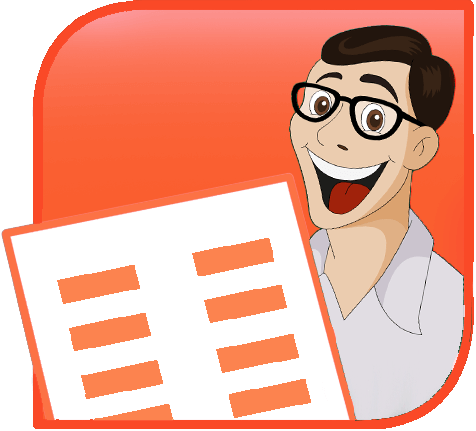TPE
 |
 |
 |
|
|
Tavvafi@gmail.com |
|||
≡≡≡≡≡≡≡≡≡≡≡≡≡≡≡≡≡≡≡≡≡≡≡≡≡≡≡≡≡≡≡≡≡≡≡≡≡≡≡≡≡≡≡≡≡≡≡≡≡≡≡≡≡≡≡≡≡≡≡≡≡≡≡≡≡≡≡≡≡≡≡≡≡≡≡≡≡≡≡≡
Sub ImportABunch()
Dim strTemp As String
Dim strPath As String
Dim strFileSpec As String
Dim oSld As Slide
Dim oPic As Shape
' Edit these to suit:
strPath = "c:\My Pictures\"
strFileSpec = "*.jpg"
strTemp = Dir(strPath & strFileSpec)
Do While strTemp <> ""
Set oSld = ActivePresentation.Slides.Add(ActivePresentation.Slides.Count + 1, ppLayoutBlank)
Set oPic = oSld.Shapes.AddPicture(FileName:=strPath & strTemp, _
LinkToFile:=msoFalse, _
SaveWithDocument:=msoTrue, _
Left:=0, _
Top:=0, _
Width:=-1, _
Height:=-1)
' width/height of -1 tells PPT to import the image at its "natural" size
' Optionally, make it fill the slide - even if that means changing the proportions of the picture
' To do that, uncomment the following:
' With oPic
' .LockAspectRatio = msoFalse
' .height = ActivePresentation.PageSetup.Slideheight
' .width = ActivePresentation.PageSetup. Slidewidth
' End With
' Or (with thanks to David Marcovitz) make the picture as big as possible on the slide
' without changing the proportions
' Leave the above commented out, uncomment this instead:
' With oPic
' If 3 * .width > 4 * .height Then
' .width = ActivePresentation.PageSetup.Slidewidth
' .Top = 0.5 * (ActivePresentation.PageSetup.Slideheight - .height)
' Else
' .height = ActivePresentation.PageSetup.Slideheight
' .Left = 0.5 * (ActivePresentation.PageSetup.Slidewidth - .width)
' End If
' End With
' Optionally, add the full path of the picture to the image as a tag:
'With oPic
' .Tags.Add "OriginalPath", strPath & strTemp
'End With
' Get the next file that meets the spec and go round again
strTemp = Dir
Loop
End Sub
برای مطالعه بیشتر به این صفحه رجوع کنید:
BATCH IMPORT images into PowerPoint